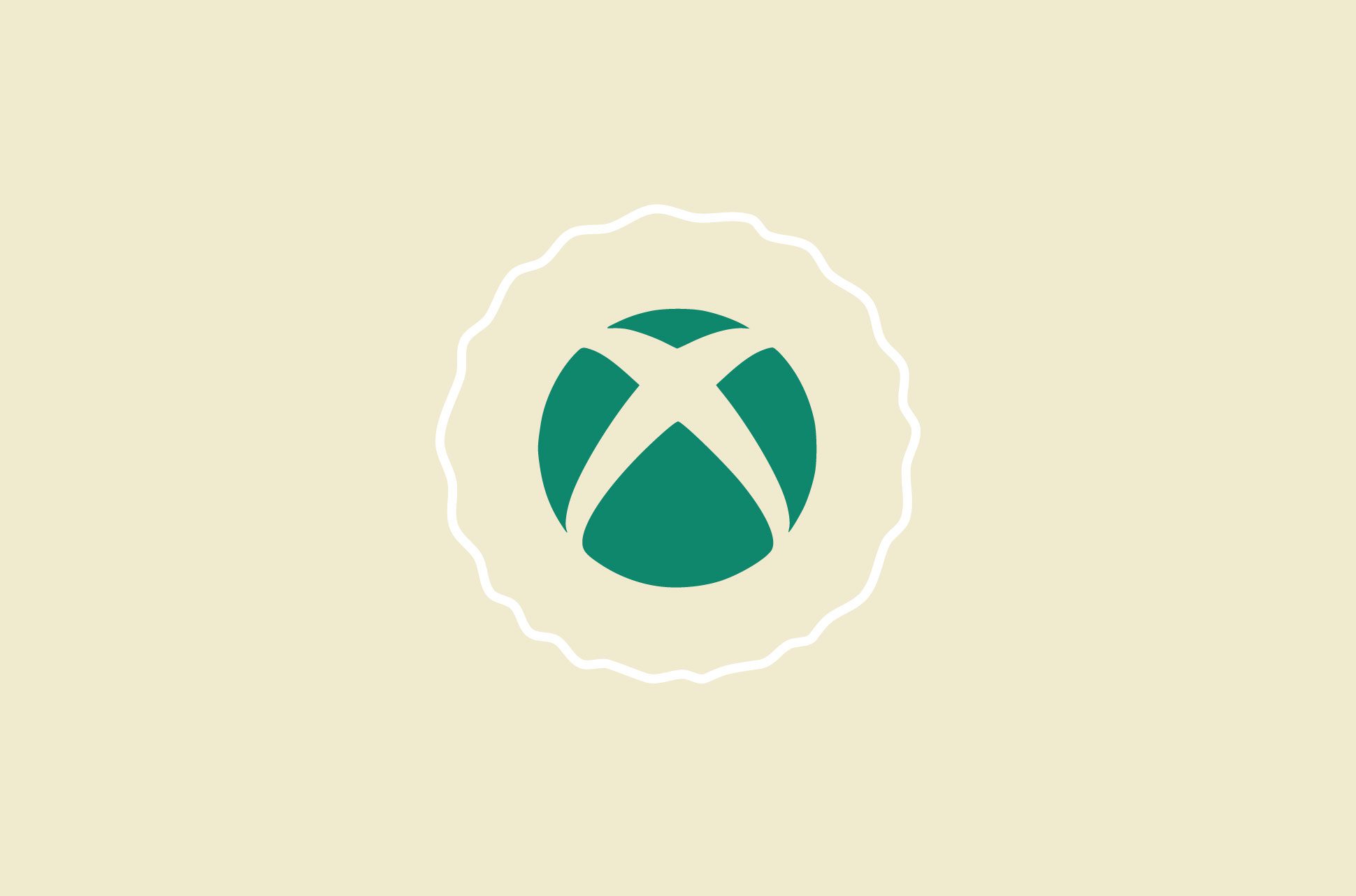
DDoS attacks in gaming are once again in the spotlight following a recent cyberattack that resulted in outages affecting Xbox Live and a variety of Microsoft’s other services. Caused by a sudden increase in DNS queries to Azure DNS servers, the outages were rectified by Microsoft roughly two hours after they began. This comes several months after Microsoft phased out peer-to-peer voice connections because it was discovered that gamers’ IP addresses were made visible—and therefore vulnerable to DDoS attacks—if they accepted random party invites to unknown groups on Xbox Live.
A report by Nexusguard found that from the period between Q3 2019 and Q3 2020, online gaming related DDoS attacks rose by 287%. Turns out it’s not just gamers that are experiencing the jump in DDoS attacks—it’s everyone. Unsurprisingly, this has been attributed to pandemic related lockdowns which have led to an increase in the number of opportunities for hackers to prey on the unsuspecting.
[Stay informed with the latest cybersecurity news. Sign up for the ExpressVPN blog newsletter.]
Recognising the signs of a DDoS attack can be difficult as they’re generally broad enough to be indistinguishable from general internet connectivity issues. Signs can include, but are not limited to an inability to connect to the internet, a significant decrease in internet speed, or a sudden increase in spam. If these constantly recur over an extended period of time, you may have a problem on your hands.
Should you find yourself on the business end of a DDoS attack during your next online match and you can’t connect to Xbox Live, here are a few solutions you can try to get back in the game.
Reset your router
This should always be your first port of call. Temporarily turning your router off, ideally for at least five minutes, is probably the fastest way to change your IP address. Residential internet connections generally aren’t static, and assuming you’re gaming mostly at home—but we’re not judging if you do it at work—a router reset can help establish a new IP address.
Update your Xbox privacy settings
Access your Privacy & online safety settings in your Xbox account and modify your profile and privacy settings to minimize the amount of your personal information readily available to third parties. If you have a child using an Xbox account, you can manage their privacy through the Xbox Family Settings app. Ensuring that you can only send and receive requests and messages from known parties is a good start.
Avoid Wi-Fi hotspots
Public Wi-Fi hotspots are free to use, which sounds great on paper, but even with password protection, they can be a hazard to your privacy and safety. In fact, if you must use a hotspot, never use the connection to deal with sensitive information, as the risk of hackers intercepting your internet traffic is high.
Avoid apps that leave your network IP vulnerable
Multiplayer online gaming and the use of VoIP software often go hand-in-hand. Unfortunately, use of this software, or even some social apps, can often leave your IP address vulnerable to exploitation by other players in the same session.
Use a VPN
In addition to lowering latency and lag, using a VPN for online gaming will help to secure your connection and internet traffic. Don’t just take our word for it though; Microsoft even advises that use of a VPN while gaming online is an effective method to protect yourself against DDoS attacks.
Read more: Internet hacks: The difference between DoS and DDoS attacks
Take the first step to protect yourself online. Try ExpressVPN risk-free.
Get ExpressVPN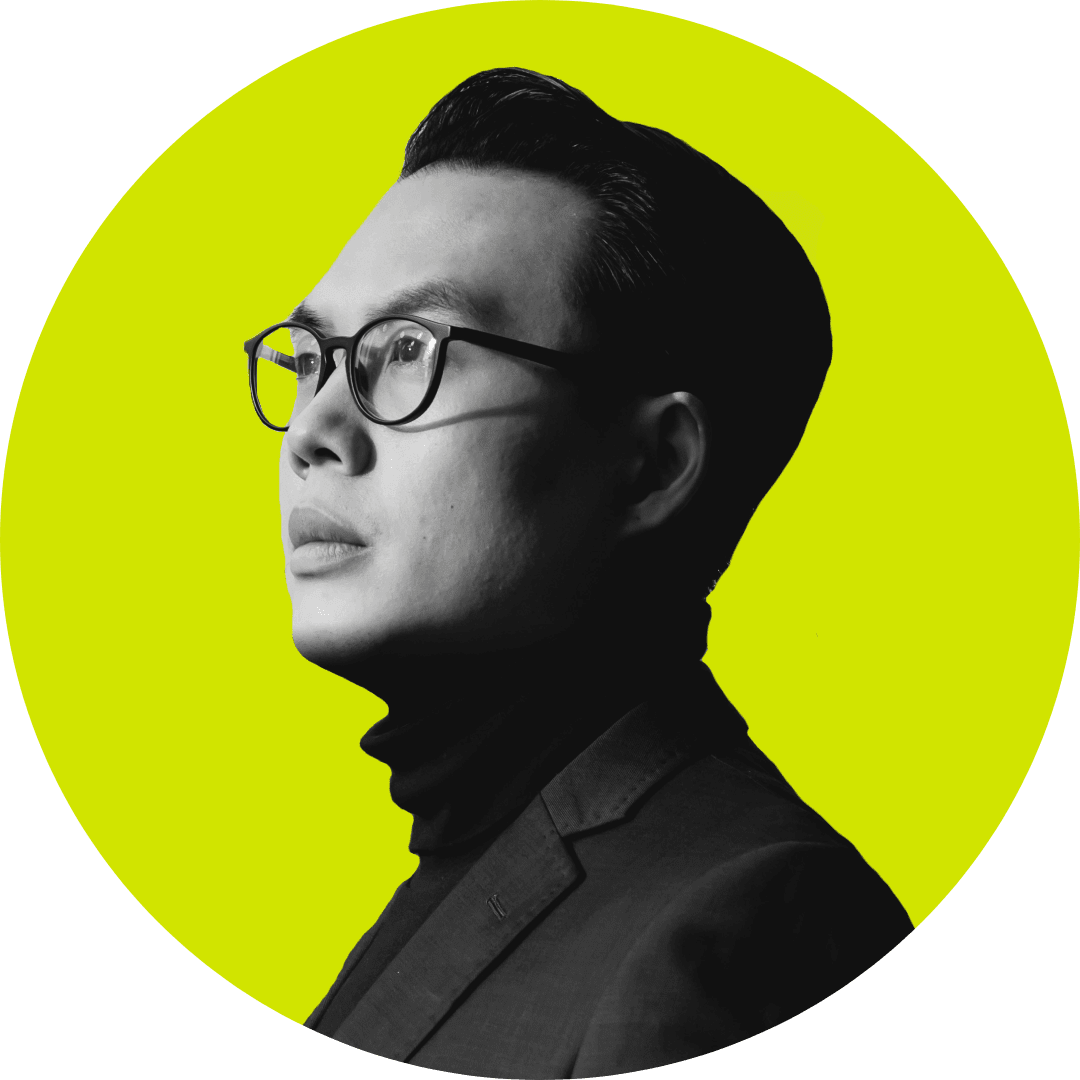
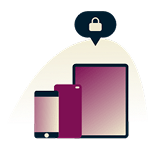




Comments
I use ExpressVPN for XBOX Gaming, it does how a issue, sometimes its not accepting Microsoft Rewards and NOW TV, Netflix and Amazon Prime have blocked all VPNs meaning all gamers no longer have NOW TV etc to watch NCIS and The Walking Dead. Those who block VPNs are the real criminal. In the UK ever since the anti privacy law was introduced scamming and fraud increased alot and is getting worse. VPNs in UK are rumared to be getting blocked out by Sky, EE, Virgin Media are making a Hub5 to block out VPNs and UK will be worse country for privacy. The real criminal is anti privacy as scammers and fraudsters need to spy to get details.